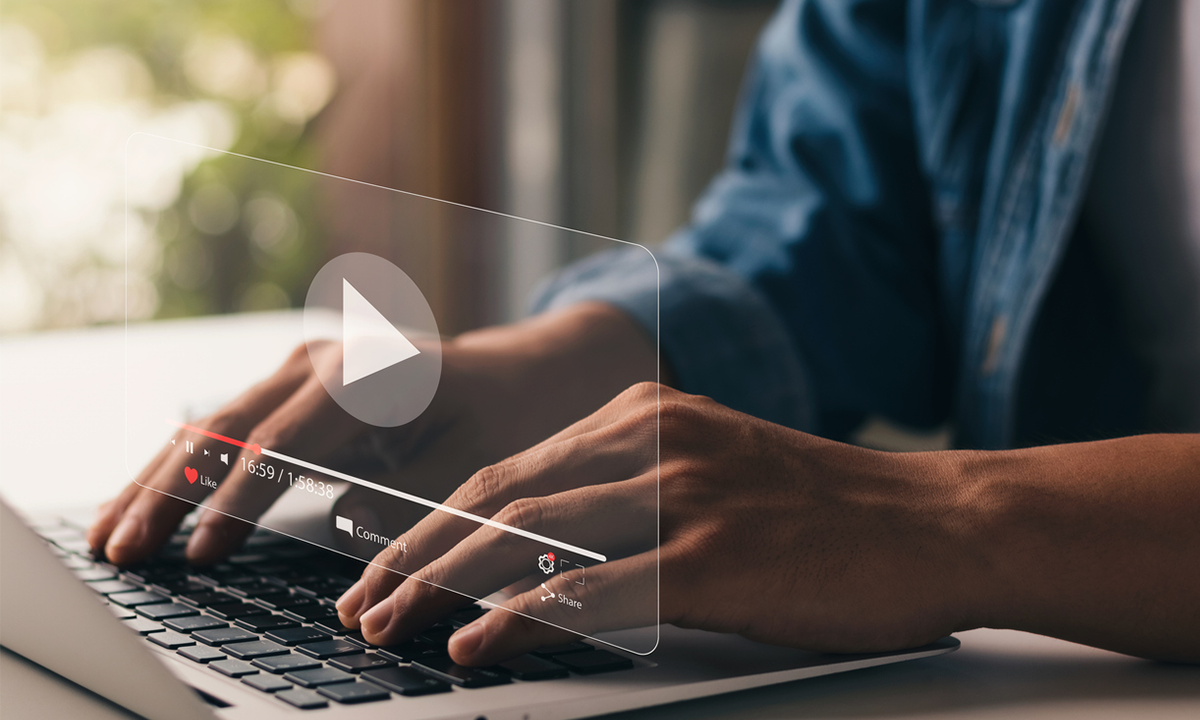As we move further into the new year, our focus at MGA remains the same — making the complex simple for both our clients and our team. Part of that commitment means continually exploring new technology that helps us work smarter, faster, and more securely.
With that in mind, we’ve recently updated the way our clients sign engagement letters. You’ll still sign electronically, but this year we’re using SignNow, a streamlined and secure platform designed to make the process even easier.
In this post, we’ll walk you through what to expect when signing your engagement letters through SignNow with a quick, step-by-step overview to ensure your experience is smooth and straightforward from start to finish.
How SignNow Works and What You Need to Know
When engaging MGA, you will receive an email from documents@mgallp.com with the subject line “Miller Grossbard Advisors, LLP Needs Your Signature.”
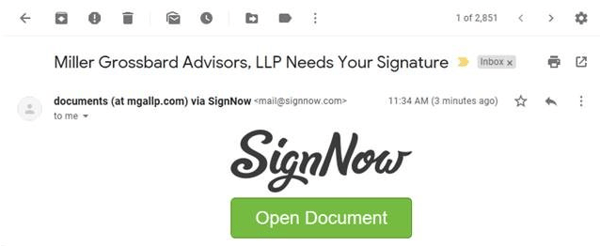
After clicking on the green “Open Document” button, you will be directed to SignNow.com where you can review and sign your document.
You will be greeted with a pop-up message that lets you know how many required and optional fields there are in the document.
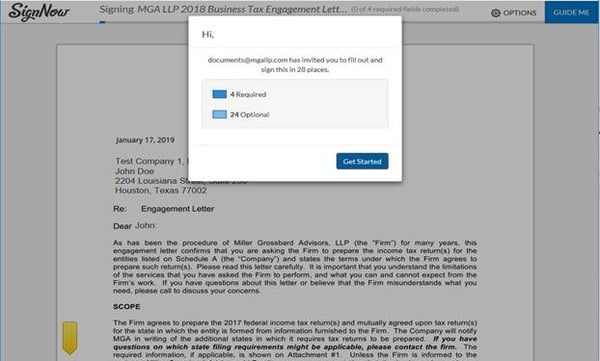
After clicking “Get Started,” you can either proceed to read through the document by scrolling down, or you can click the “Guide Me” button at the top right of the screen to be led to the next required field that needs to be completed.
When you click to add your signature to the signature field, a pop-up will appear giving you the option to type, draw, upload, or select a pre-saved signature.
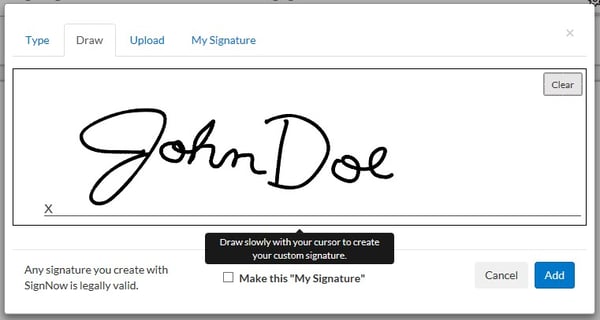
After all required fields have been completed, the blue “Guide Me” button at the top right of the page will turn into a green “Done” button that you will click to complete the document.
Once completed, a pop-up will appear letting you know that the document was signed successfully and give you an option to either download or save the completed document. If you do not want to do either, you can just click “I’m Done.”
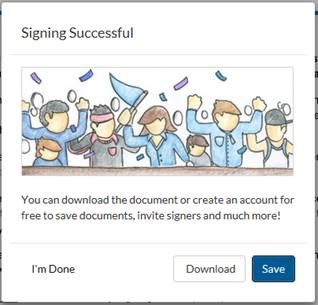
Whether or not you choose to download or save the file, a copy of the completed document will be automatically emailed to you upon completion.
Using a Mobile Device? No Problem
If you access the original email from your cell phone, the email will look the same as the first screenshot above. The only difference is once you click “Open Document,” you will be given the option to download the SignNow mobile app, open the SignNow app if you already have it downloaded, or open the document from your mobile browser.
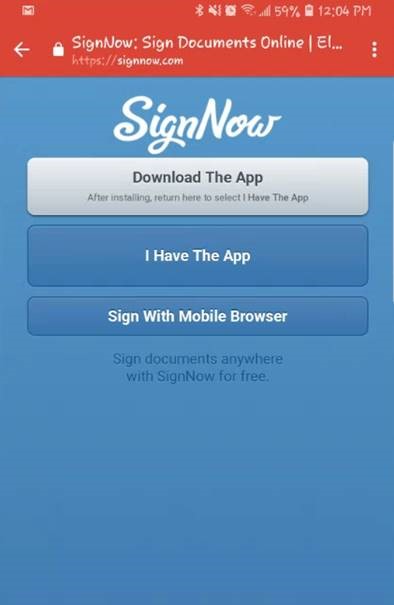
Additional Questions? Call Us
At MGA, we go above and beyond to make sure your sensitive information is private and protected. If you receive any communications from MGA that you would like to verify the authenticity of, please don’t hesitate to contact us immediately.
SignNow is an efficient and easy platform to use, and we anticipate it to be a smooth experience for you. But, if you have any questions, you can reach us at 713-622-3960.
.png?width=191&name=mgalogofinal-01%20(3).png)

%20From%20MGA%202024.png)