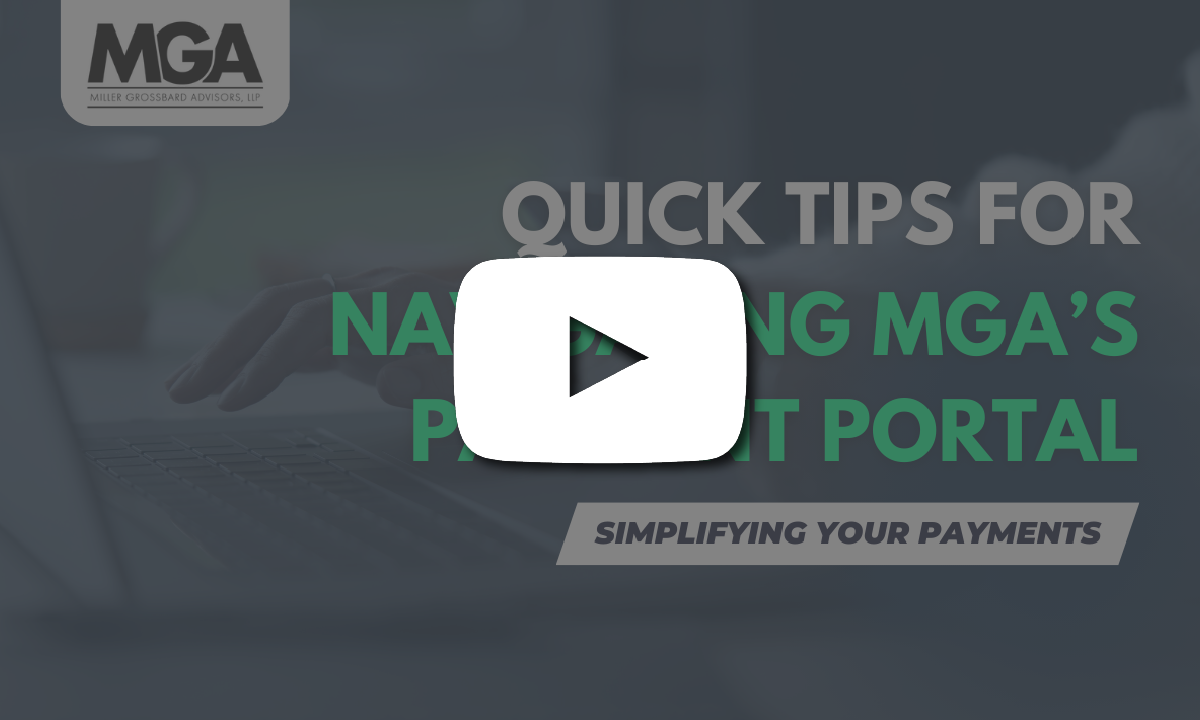Here at MGA, our motto is to make the complex simple. That bleeds into every aspect of our Firm, from the technology we use, to the services we offer, and everything in between. We continually ask for your feedback on what is working, what’s not, and where we can improve.
With all that being said, you’ve spoken, and we’ve listened. We are excited to officially launch our new client portal for 2023.
You might recall that we switched to a new client portal a few years back. However, it didn’t give us the client experience we were looking for. We’re excited and pleased about our new partnership, which has replaced our old portal. It has a new look, feel, and design that we think will be very intuitive to navigate.
In this blog post, we have put together some quick tips for using our new portal. If you're a visual person, we've got you covered. Watch the video below, where we share a quick tutorial of our client portal in just five minutes.
New Client Portal Quick Tips
You will browse to portal.mgallp.com to access the portal. This is the same link you browsed to in the past, so if you have the MGA client portal bookmarked on your browser, there is no need to update it. Alternatively, we always have a link to the client portal on our website, which you can see on the top right of this page.
Account Activation 101
You should receive an email from “avii.com mailer” regarding your account activation, with the subject line reading “Avii account email activation.” The email will ask you to “please click the link below to verify your email address.”
Once you click this link, you should see a green confirmation that says “your email address is successfully confirmed” as shown below. You will then use the “initial password” shown in your activation email to log into your account on this page, where you will then be asked to enter a new password of your own choosing.
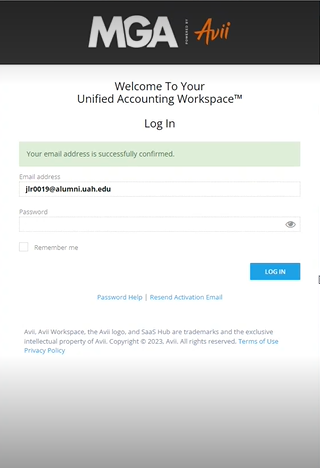
Navigating the New Client Portal
Once you are logged into your account, you will then start by selecting which client you’d like to access. If you only have access to one portal, then you will be taken directly into that portal. If you have access to more than one portal, you will see something similar to the screenshot below. Choose the client you’d like to access.
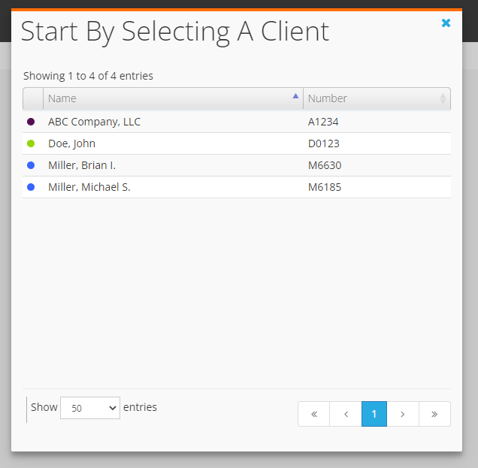
From there, the only sections you need to know and focus on inside your portal are the documents, projects, and notifications sections. All three of these areas are highlighted below for reference.
You can navigate into each of these sections by double clicking on the headers, highlighted in a green.

Uploading Your Requested Documents to MGA
To see what documents we are requesting to prepare your tax return, click into the specific project. For example, in the screenshot above, you would click directly into the “2022 1040” link listed under the Projects section.
You will see a page similar to the screenshot below, where you can view how many items are requested, overdue, pending, requiring follow-up, and accepted.
Double click on the Document Requests header, highlighted in green, to view your list of requested items.
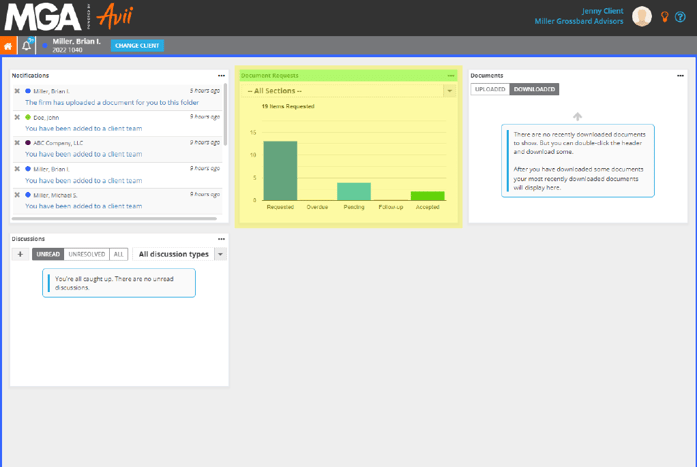
Once you are inside the Documents Request section, you will see a screen similar to the screenshot below, with a list of requested documents. Here you can see the due date (highlighted in green) and upload documents by clicking to browse or by simply dragging and dropping your files into the “drop documents here” area (highlighted in yellow).
Once you upload a document, you will see the file you uploaded with the status “uploaded” beside it. You can then click on the “eye icon” to preview your document. Please see below, highlighted in blue, for reference.
Also, once you upload a document, the empty hourglass will turn into a half-full hourglass. This means the document has been uploaded and is pending approval from your MGA team. Once it has been approved, you will see a green checkmark beside the item, meaning that it is complete, as highlighted below in red.
You can filter by “statuses” to see what is still requested, overdue, approved, etc. You can also look at the “sections” drop down to navigate to various sections. The “miscellaneous” section is where you can upload any new documents you have that are not on your requested list. These features are highlighted below in purple.
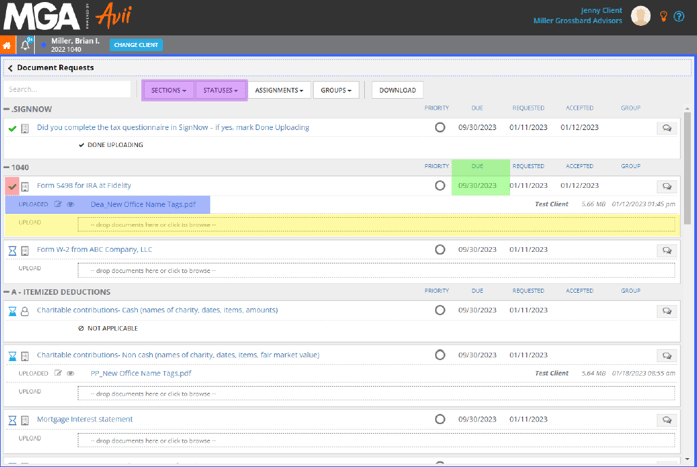
For any requests that are a question, such as “Did you complete the tax questionnaire in SignNow – if yes, mark Done Uploading,” simply click the hyperlinked item and change the “client item status” to done uploading. See screenshot below for reference.
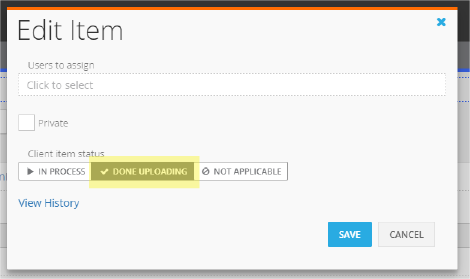
You can also use this feature for an item no longer applicable. For example, let's say you closed your bank account with Chase in 2021, so the "Form 1099-INT from Chase Bank #7071" document we requested is no longer applicable. Click on the hyperlink and change the client item status to not applicable. You can then add a note to your MGA team explaining why by clicking on the yellow highlighted button in the screenshot below. This is helpful for us to make sure it doesn't get included in future year document request lists.
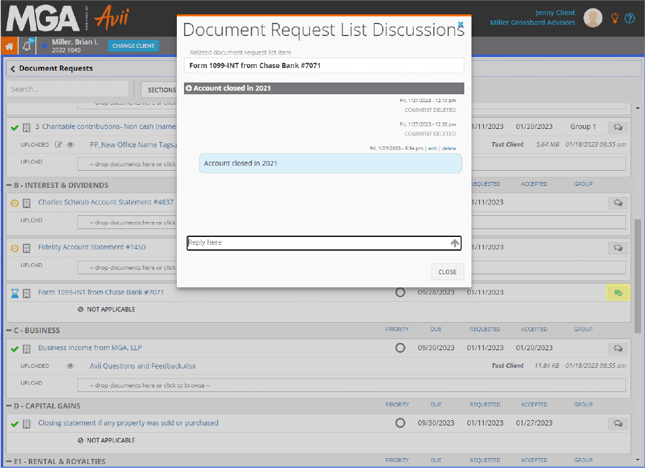
Where MGA Will Upload Your Tax Returns
From the home page of your portal, click into the Documents section. You will see a screen similar to the screenshot below.
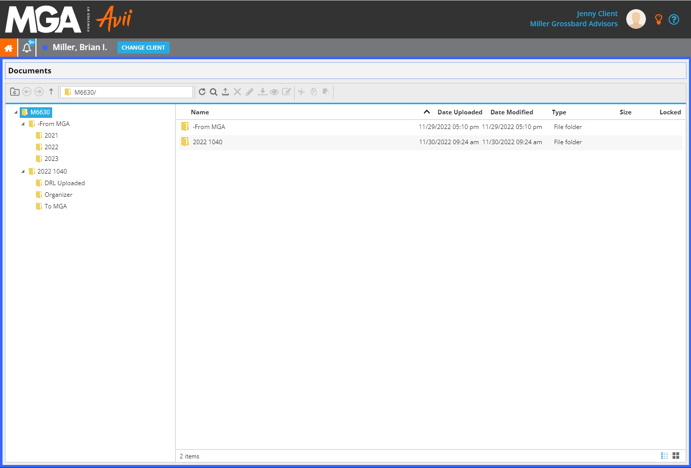
On the left, under the From MGA folder, is where we will upload your tax returns, under the applicable year.
The “2022 1040” folder in the above example is going to be the folder directly associated with your project. The only folder you should upload to in this section is the “To MGA” folder.
If you are not uploading your documents directly to the document request list, please use the To MGA folder to share your documents with us. You can also use this folder to upload any miscellaneous documents needed.
Have Questions? Please Ask!
We are honest enough with ourselves to understand that change can introduce anxiety. We worked hard to find a solution that offers an intuitive look and feel, but questions might arise. We have an incredible team here who is happy to help you with any questions that may come up. Please don’t hesitate to reach out to us with any questions, via email or phone.
Lastly, this is about you! If you have suggestions or enhancement requests, please let us know. We have a technology partner who listens to our clients’ needs, and that’s very important for us.
As always, we are here to make the complex simple.
Subscribe Now!
Enjoy reading our articles? Click here to receive instant notifications as we publish new blog posts, videos, webinars, white papers, and more. Or, if you'd prefer monthly updates, you can subscribe here.
.png?width=191&name=mgalogofinal-01%20(3).png)