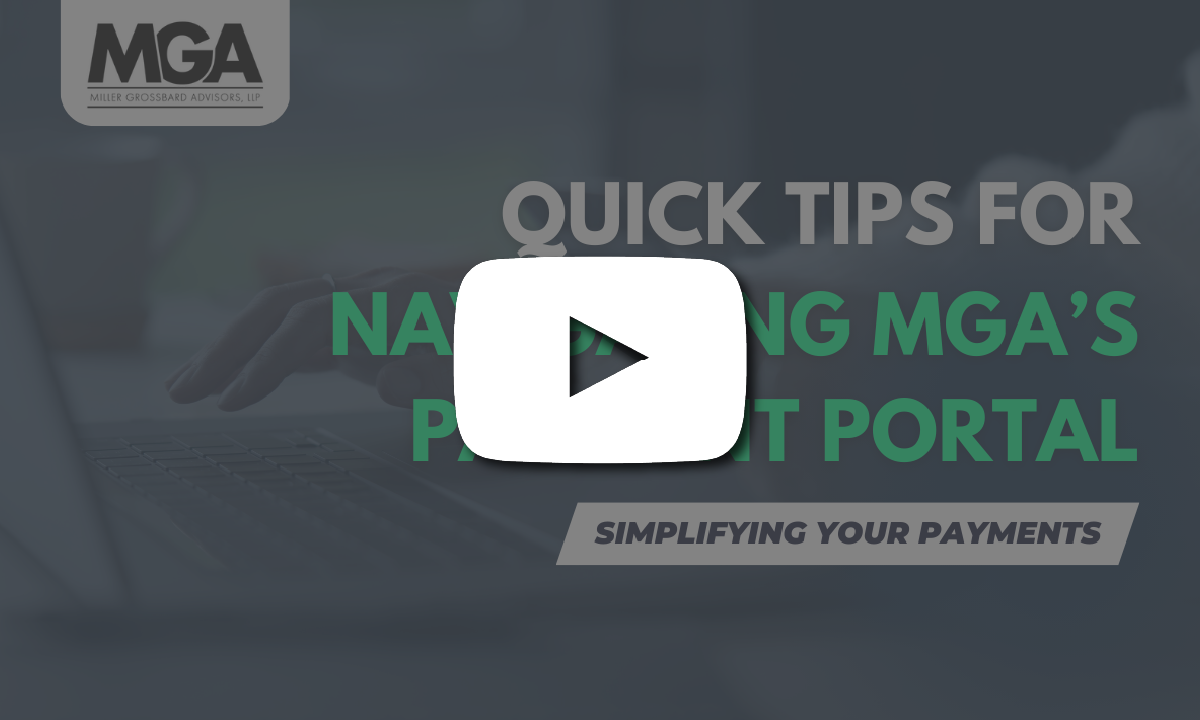Did you receive an email notification that MGA has uploaded your tax return to your portal? If so, this blog post is for you.
We put together this step-by-step guide to help you easily access your tax return on the MGA portal, where you can review it, download it, and more.
Download Your Tax Return(s) From MGA: A Quick How-To
After we upload your tax return to your MGA portal, you will receive an immediate email notification directly from your tax manager and a separate email later from Avii (our new client portal), notifying you that we have uploaded a document for you.
In this blog post we are going to show you two ways to access your tax return, with the first being directly from either of these email notifications.
Both emails will contain a link, which will take you directly to your uploaded tax return. Click the link provided, and it will first take you to your portal login page. After logging in as usual, you will be taken directly to the folder where MGA has uploaded your tax return, which will look like the screenshot below.
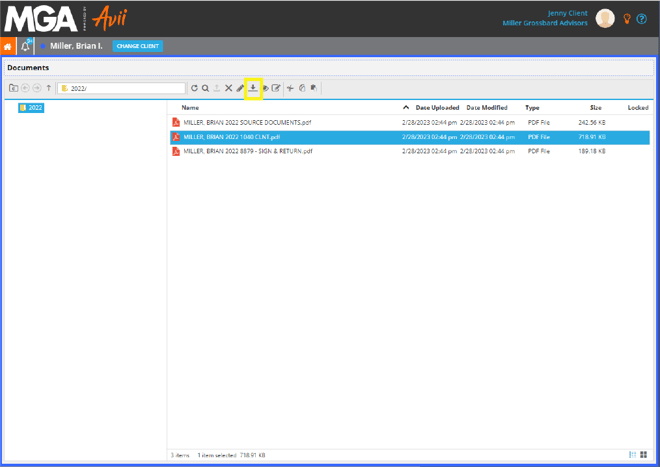
From here, you can click on any document to download it. In the screenshot above, you can see that we have clicked on "MILLER, BRIAN 2022 1040 CLNT." To download your chosen document, click on the download icon, highlighted in yellow in the above screenshot for reference.
Didn’t Get an Email Notification from Avii? No Problem: Here’s How to Access Your Uploaded Tax Return(s) From Scratch
Maybe your email notification from Avii went to your spam folder, or perhaps you want to log into your portal and download multiple returns at once. To start, navigate to the portal login page and log in as usual.
Once you are logged into your account, you will then start by selecting which client you’d like to access. If you only have access to one portal, then you will be taken directly into that portal. If you have access to more than one portal, you will see something similar to the screenshot below. Choose the client you’d like to access.
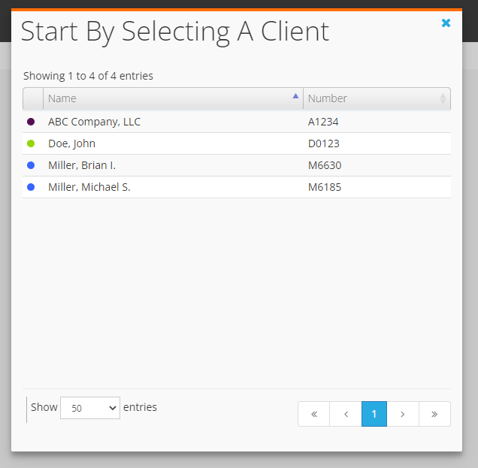
From there, you will head into the documents section, highlighted in the screenshot below. You can navigate to the section by double clicking on the header, highlighted in a green.
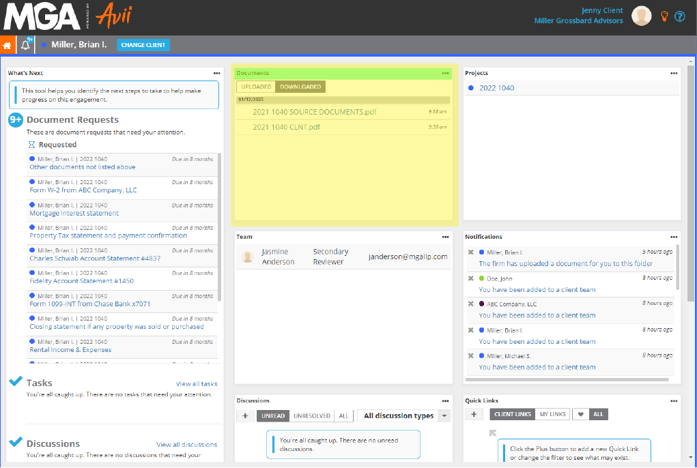
MGA will upload your completed tax return under the "From MGA" folder, highlighted in green in the screenshot below. Once you expand this folder, click on the applicable year. In the screenshot below, we have clicked on the 2022 folder. This is the same place the Avii email notification link takes you to, where you can then download your tax return.
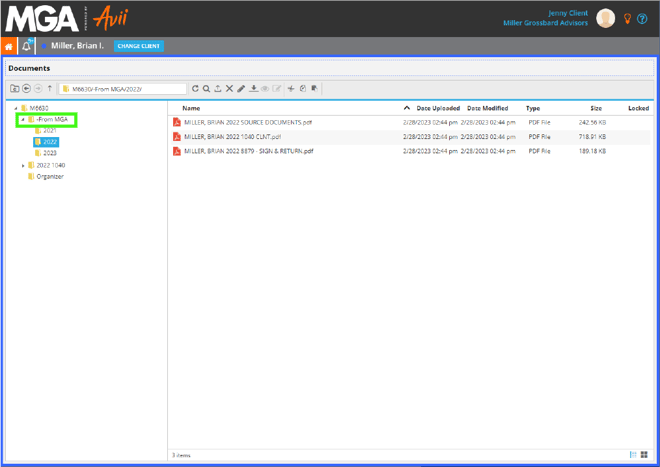
From here, again, you can click on any document to download it. In the screenshot below, you can see that we have clicked on "MILLER, BRIAN 2022 1040 CLNT." To download your chosen document, click on the download icon, highlighted in yellow for reference.
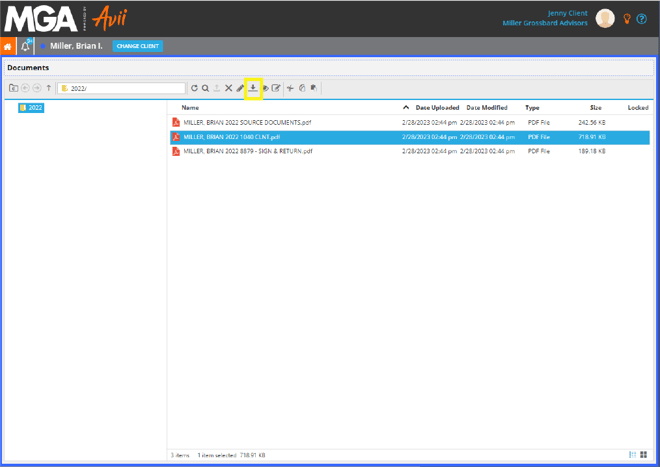
Have Questions? Please Ask!
We have an incredible team here who is happy to help you with any questions that may come up. Please don’t hesitate to reach out to us with any questions, via email or phone.
As always, we are here to make the complex simple.
Subscribe Now!
Enjoy reading our articles? Click here to receive instant notifications as we publish new blog posts, videos, webinars, white papers, and more. Or, if you'd prefer monthly updates, you can subscribe here.
.png?width=191&name=mgalogofinal-01%20(3).png)